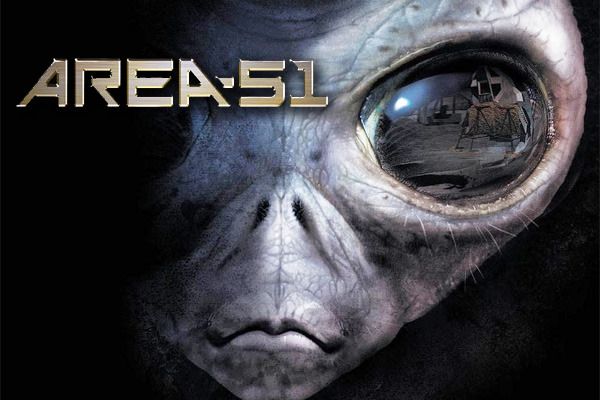I’m starting to try to develop a so called Vertical slice of a VR Game with Alien Scifi vibes called Area51 and I’m keeping a log diary of all my endeavours, challenges, learnings and stuff that I need to write down so I have a trail of what I did in the end ;-). First off; getting my VR development environment in the right state. Found the following helpfull pointers on getting VRTK installed in unity. Not sure I will stick to Oculus Utilities (I have been using the cross platform SteamVR until now and been quite impressed by it) but I might try to develop something for the Oculus Quest, so why not try it out ? At least it will push me to take into account the performance and triangle count from the beginning.
- Open the Unity Hub and Using Unity 2018.4 LTS create a new project named “Escape Room Vertical Slice” and save it to the Desktop
- Go to the Asset Store in Unity and search for Oculus Integrations
- Click Import and Install
- When prompted to install the update for Oculus Utilities click “Yes”
- When prompted to restart click “Yes”
- Next Go to “Window” and open “Package Manager”
- Locate “Oculus Desktop” and click “Install” Located in the upper right corner of the window
- Go to https://git-scm.com/ and install Git
- Once you have Git navigate to Desktop/Escape Room Vertical Slice
- Right-click the “Assets” folder and select “Git Bash Here”
- In the Command Window that pops up enter:
- git clone –recurse-submodules https://github.com/ExtendRealityLtd/VRTK.git
- In the Command Window Enter:
- git clone https://github.com/ExtendRealityLtd/VRTK.Tutorials.OculusIntegration.git
- Return to Unity and let it load
- When prompted with the “[VRTK]-Manage Input Mapping” window click “Add Input Mappings” on the bottom
- You should see a “VRTK” folder in the projects Asset folder now, meaning you are ready to move on to the next video
Update !
The VRTK stuff is already outdated it seems. Sigh….
You now have to install VRTK.prefab from
https://github.com/ExtendRealityLtd/VRTK.Prefabs/releases
And adjust your manifest.json in packages/ with
{
“scopedRegistries”: [
{
“name”: “npmjs”,
“url”: “https://registry.npmjs.org/”,
“scopes”: [
“io.extendreality”
]
}
],
“dependencies”: {
“io.extendreality.vrtk.prefabs”: “1.0.2”,
“com.unity.ads”: “2.0.8”,
“com.unity.analytics”: “3.2.2”,
“com.unity.collab-proxy”: “1.2.15”,
“com.unity.package-manager-ui”: “2.0.8”,
“com.unity.purchasing”: “2.0.3”,
“com.unity.textmeshpro”: “1.4.1”,
“com.unity.xr.oculus.standalone”: “1.38.3”,
“com.unity.xr.openvr.standalone”: “1.0.5”,
“com.unity.modules.ai”: “1.0.0”,
“com.unity.modules.animation”: “1.0.0”,
“com.unity.modules.assetbundle”: “1.0.0”,
“com.unity.modules.audio”: “1.0.0”,
“com.unity.modules.cloth”: “1.0.0”,
“com.unity.modules.director”: “1.0.0”,
“com.unity.modules.imageconversion”: “1.0.0”,
“com.unity.modules.imgui”: “1.0.0”,
“com.unity.modules.jsonserialize”: “1.0.0”,
“com.unity.modules.particlesystem”: “1.0.0”,
“com.unity.modules.physics”: “1.0.0”,
“com.unity.modules.physics2d”: “1.0.0”,
“com.unity.modules.screencapture”: “1.0.0”,
“com.unity.modules.terrain”: “1.0.0”,
“com.unity.modules.terrainphysics”: “1.0.0”,
“com.unity.modules.tilemap”: “1.0.0”,
“com.unity.modules.ui”: “1.0.0”,
“com.unity.modules.uielements”: “1.0.0”,
“com.unity.modules.umbra”: “1.0.0”,
“com.unity.modules.unityanalytics”: “1.0.0”,
“com.unity.modules.unitywebrequest”: “1.0.0”,
“com.unity.modules.unitywebrequestassetbundle”: “1.0.0”,
“com.unity.modules.unitywebrequestaudio”: “1.0.0”,
“com.unity.modules.unitywebrequesttexture”: “1.0.0”,
“com.unity.modules.unitywebrequestwww”: “1.0.0”,
“com.unity.modules.vehicles”: “1.0.0”,
“com.unity.modules.video”: “1.0.0”,
“com.unity.modules.vr”: “1.0.0”,
“com.unity.modules.wind”: “1.0.0”,
“com.unity.modules.xr”: “1.0.0”
}
}